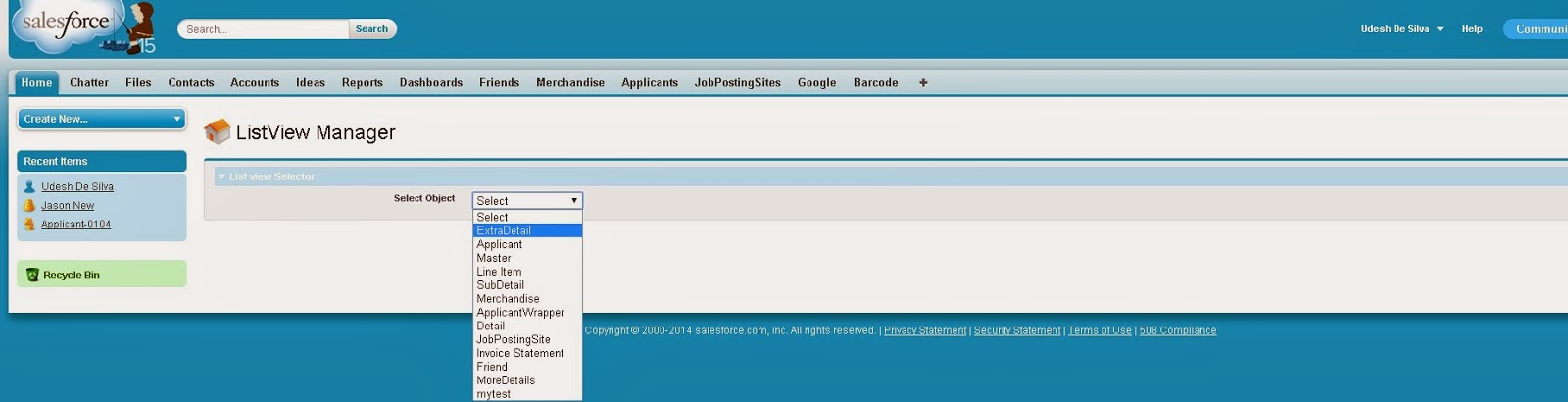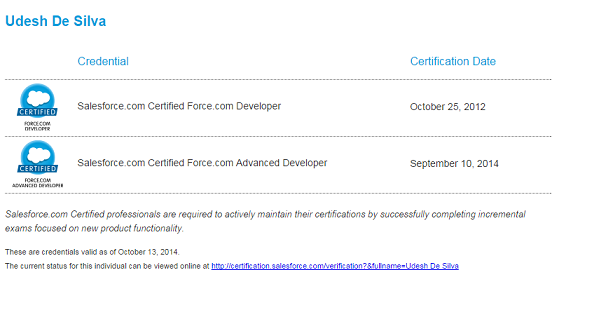Submit
Approval.ProcessSubmitRequest req1 = new Approval.ProcessSubmitRequest(); req1.setComments('Submitting request for approval.'); req1.setObjectId(RecordId);//RecordId is the id of the record that is submitted for ApprovalApproval.ProcessResult result = Approval.process(req1);
Approve
//RecordId is the id of the record that is submitted for Approval List<ProcessInstance> PI = [Select Id,TargetObjectId FROM ProcessInstance WHERE TargetObjectId=:RecordId AND Status='Pending'];
if(PI.size() > 0)
{
List<ProcessInstanceWorkitem> PIWI = [Select Id ,ActorId FROM ProcessInstanceWorkitem WHERE ProcessInstanceId=:PI[0].Id];
if(PIWI.size() > 0)
{
Approval.ProcessWorkitemRequest req2 = new Approval.ProcessWorkitemRequest();
req2.setComments('Approving request.');
req2.setAction('Approve');
req2.setNextApproverIds(new Id[] {UserInfo.getUserId()});
req2.setWorkitemId(PIWI[0].Id);
Approval.ProcessResult result2 = Approval.process(req2);
}
}
Reject
//RecordId is the id of the record that is submitted for Approval List<ProcessInstance> PI = [Select Id,TargetObjectId FROM ProcessInstance WHERE TargetObjectId=:RecordId AND Status='Pending'];
if(PI.size() > 0)
{
List<ProcessInstanceWorkitem> PIWI = [Select Id ,ActorId FROM ProcessInstanceWorkitem WHERE ProcessInstanceId=:PI[0].Id];
if(PIWI.size() > 0)
{
Approval.ProcessWorkitemRequest req2 = new Approval.ProcessWorkitemRequest();
req2.setComments('Approving request.');
req2.setAction('Reject');
req2.setNextApproverIds(new Id[] {UserInfo.getUserId()});
req2.setWorkitemId(PIWI[0].Id);
Approval.ProcessResult result2 = Approval.process(req2);
}
}