In this post I am going to describe you how you can access all the custom object list views via one Visualforce page using Salesforce meta data api.
For this purpose i have created a Visualforce page named ListViewManager and an Apex controller named
ListviewController.
ListviewController
public class ListviewController {
public List<SelectOPtion> Objectlist {get;set;}
public String Selectedview {get;set;}
public String objectName {get;set;}
Map<String,String> prefixtoName {get;set;}
public ListviewController()
{
Objectlist = new List<SelectOption>();
prefixtoName = new Map<String,String>();
Objectlist.add(new SelectOption('','Select'));
//get all object meta details using meta data api
Map<String, Schema.SObjectType> gd = Schema.getGlobalDescribe();
for(String sObj : gd.keySet()){
//get details of each object
Schema.DescribeSObjectResult r = gd.get(sObj).getDescribe();
//get only custom object with key perfix, there are some internal standard objects without key //prefix. If you want standard objects also considered you must check them by name as all //standard objects does't have list views
if( r.getKeyPrefix() != null && r.getKeyPrefix()!='' && r.getName().contains('__c'))
{
//Create a list of selectoptins with keyprefix as value and object label as label of selectoption
Objectlist.add(new SelectOption( r.getKeyPrefix(),r.getLabel()));
//maintain a map of keyprefix to object name
prefixtoName.put(r.getKeyPrefix(), r.getLabel());
}
}
}
public void callServer()
{
//get label of selected object
objectName = prefixtoName.get(Selectedview);
}
}
ListViewManager
<apex:page controller="ListviewController" >
<apex:Form >
<apex:SectionHeader title="ListView Manager"/>
<apex:pageblock id="ViewBlock" >
<apex:pageMessages ></apex:pageMessages>
<apex:pageblockSection title="List view Selector" >
<apex:pageblockSectionItem >
<apex:outputLabel value="Select Object"/>
<apex:SelectList value="{!Selectedview}" size="1">
<apex:SelectOptions value="{!Objectlist}"/>
<apex:actionSupport event="onchange" action="{!CallServer}" rerender="ViewBlock"/>
</apex:SelectList>
</apex:pageblockSectionItem>
<apex:outputLink value="/{!Selectedview}" target="_blank" rendered="{!objectName!= null && objectName!=''}">{!objectName} List view </apex:outputLink>
</apex:pageblockSection>
</apex:pageblock>
</apex:Form>
</apex:page>
- drop-down lists the all custom object names in your org
- Select the name of the object you want to access the list view of.
- Upon selection of the object ,page will provide you with a link to access the standard list view


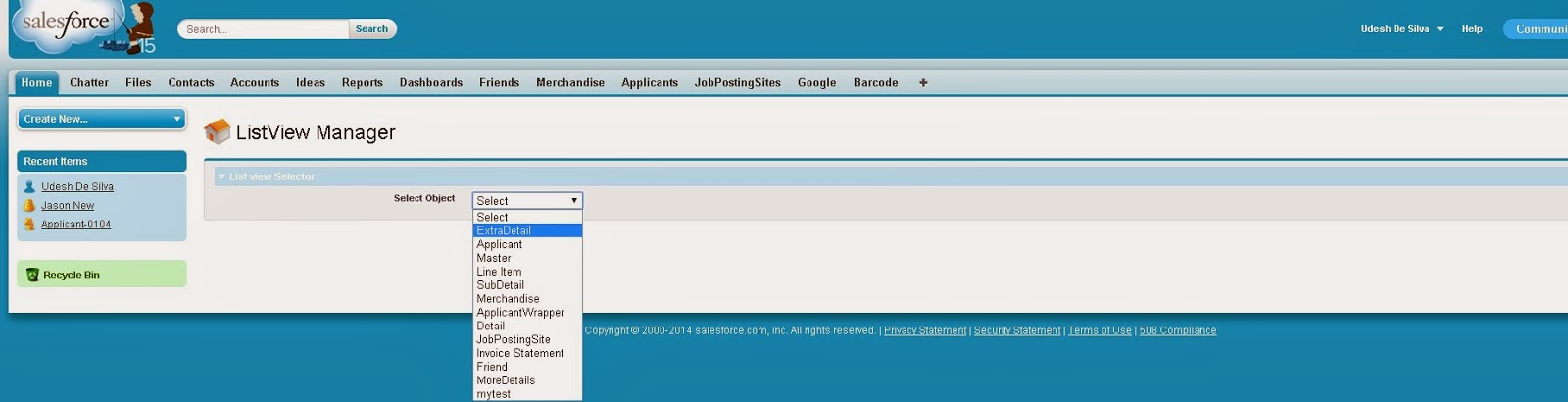

No comments:
Post a Comment